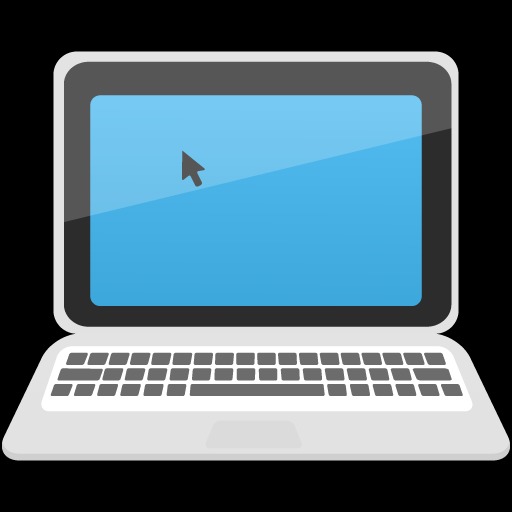https://www.inflearn.com/course/ansible-%EC%9D%91%EC%9A%A9
[응용] 다양한 환경을 앤서블(Ansible)로 관리하기 with 베이그런트(Vagrant) - 인프런 | 강의
센트OS 이외에 얼마나 다양한 시스템에 엔서블이 사용될 수 있는지 배워봅시다. 앤서블을 리눅스 이외에 윈도우 및 네트워크 시스템과 같은 여러가지 시스템에 대해서 다양한 목적으로 사용하
www.inflearn.com
ㅇ 윈도우 노드에 timezone 구성하기
- timezone.yml
- name: Setup windows timezone
hosts: Win
gather_facts: no
tasks:
- name: set timezone to 'Korea Standard Time'
win_timezone: timezone='Korea Standard Time'- 윈도우는 ansible 서버에서 터미널 명령어가 없을까..?
강의에서는 virtual box 콘솔에 접속해서 시간 확인함
=> # ans Win -m win_command -a "tzutil /g" -k
>> win_command 는 cmd 명령어 전달하는 모듈
ㅇ 추가한 노드에 NFS 클라이언트 설정하기
- 윈도우 NFS 클라이언트 설정은 Windows 7, Windows Server 2008 R2 이후부터 가능
> 프로그램 기능에서 client for nfs 설치
- cmd에서 mount 명령어로 연결된 nfs 확인 가능
- cmd 에서
# mount 192.168.0.10:/home/vagrant/nfs_shared z:
입력 및 확인
# umount z:
- nfs.yaml 에 아래 내용 추가
# win_feature는 윈도우 기능 켜기
# net use는 nfs 드라이브 mount 하는 명령어
# win_reboot 으로 재기동 해야 잘 인식됨
- name : Setup for nfs clients
hosts: CentOS:Ubuntu
gather_facts: no
tasks:
- name: make nfs_client directory
file:
path: /home/vagrant/nfs
state: directory
- name: mount point directory as client
become: yes
mount:
name: /home/vagrant/nfs
src: 192.168.0.10:/home/vagrant/nfs_shared
fstype: nfs
opts: nfsvers=3
state: mounted
- name: Setup for nfs windows clients
hosts: Win
gather_facts: no
tasks:
- name: mount feature on
win_feature:
name: NFS-Client
state: present
- name: mount nfs_shared
win_command: net use "z:" "\\192.168.0.10/home/vagrant/nfs_shared"
- name: window reboot
win_reboot:콘솔에서 node05 접속 후, z: 드라이브 확인 완료!